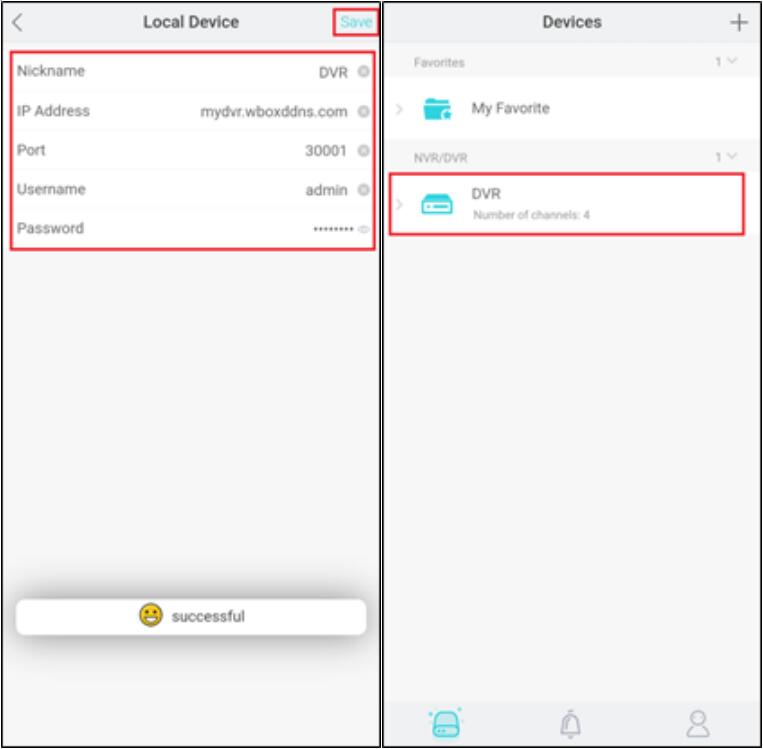1. Download and install the correct application
2. Ensure that the device is connected to the network properly. Check if the device's network setting is set up correctly. You can find this in Setting > Network > Network > IP.
1)The device's IP Address should be in the same range as the router's gateway.
2)Subnet Mask should be same as what is indicated in the router's network setting.
3)The Gateway should the router's gateway or local IP address.
4)DNS 1 and DNS 2 can be your router's DNS servers or you can use 8.8.8.8 and 8.8.4.4.
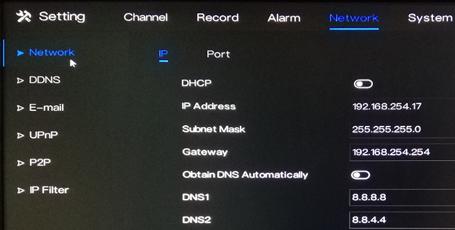
3. If you would like to use DDNS in adding the device to the app, please enable the DDNS first.Go to 1)Setting > Network > DDNS.
2)Click the toggle switch to Enable DDNS.
3)Choose one protocol.
4)Input a Domain Name inside the box.
4. If you would like to access the device remotely via WAN (external/public) IP or DDNS address using your mobile phone, you have to open/forward the Client Port of your device.
1)The Client Port can be found in Setting > Network > Network > Port.
2)The default value is 30001. If you changed this to a different number, please open/forward the new port number.
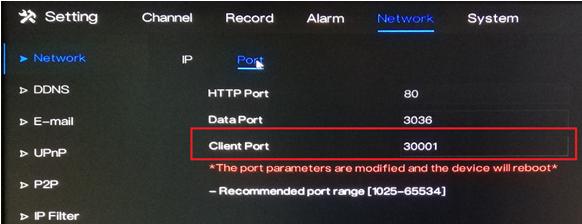
5. Open the app on your mobile phone. Click Add Device. Tap + Local Device.
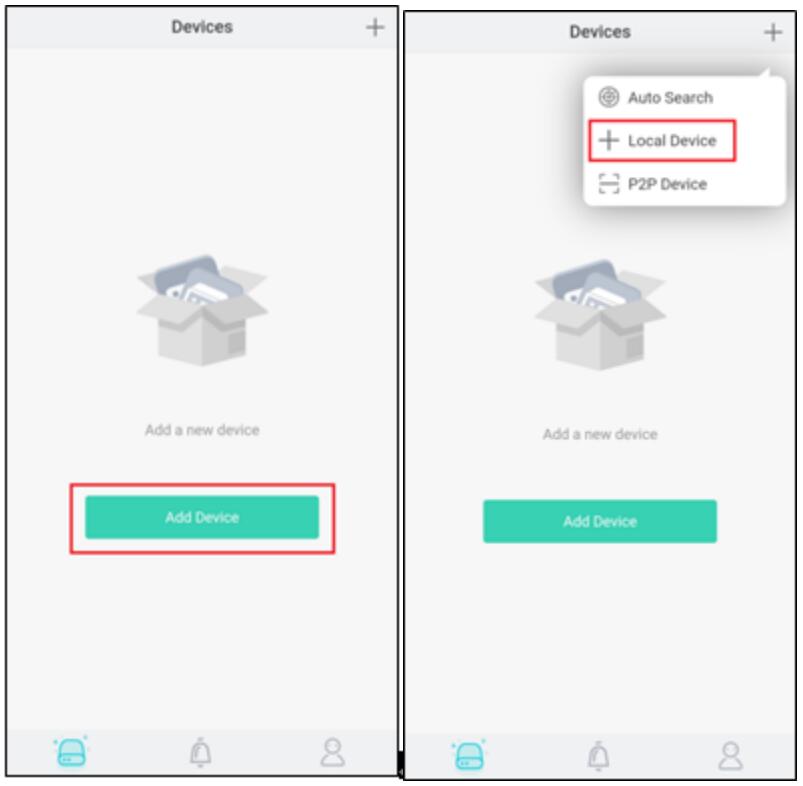
6. Input the needed information on the app.
1)Enter a Nickname.
2)In the IP Address field, enter the local IP address, WAN (external/public) IP address or the DDNS address of the device.
3)In the Port field, input the Client Port indicated in the device setting. This information can be found in Setting > Network > Network > Port.
note: The default value of the Client Port is 30001. If you changed it to a different number, please make sure to input the new port number in the app.
4)Enter the Username and Password of the device.
5)Hit Save at the upper right corner to save the information.